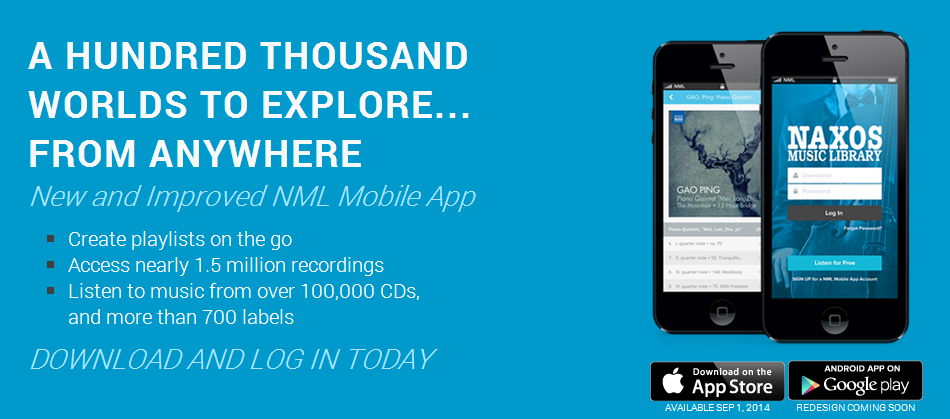To gain access to the Naxos Music Library app, you will need to create a mobile login. This quick process will connect you with your school or library's specific NML account, which is necessary for letting you access both your institution's and your personal playlists.
If you have ever created your own playlist in NML, then you already have access to the mobile app. Simply log in using the same email address and password you use to reach your playlists. If you have never done this before, there are three ways you can set this up. Don't worry, it should only take a moment.
Option 1: If you are on a desktop or laptop right now, you can access NML as you normally do, then click on the Mobile App link at the top of the page (1). Follow the instructions there (2), and once you click the activation link in the confirmation email (3), you can then use the credentials you just created to sign in to the app.
(1)
Option 2: If you are on a mobile device and using wi-fi, and if you are on campus or at your library, you can sign up directly in the mobile app through the link at the bottom of the app's front page (1). How do we know which institution to match you up with (2)? Magic! Not really. We just match up the IP address you're using with the institution that claims it. Once you click the link in the activation email (3), you're good to go!
(1) (2)
Option 3: If you are on a mobile device but not on campus or the library premises, after you click the sign-up link on the front page of the app (1) and the app fails to link your IP address with your institution, you will be sent to a screen (2) where you can use a mobile access code that your professor or librarian may have provided to you. It could be in an email they sent out, or in a course syllabus. If you have this, then you can sign up for a mobile account anywhere! The app will use this code to match you up with the right institution. Then you can create your login for the app (3) and activate via email (4).
(1) (2)
If you do not have an access code, try following option 1 (above) in your mobile browser as though you were on a computer. Some mobile devices and/or browsers can have a little trouble streaming audio, but you can log in this way long enough to sign up for access to the mobile app as you would on a computer.
Note that confirmation emails can sometimes end up in your junk folder, so don't forget to check there if you don't see it in your inbox. In the unlikely event you're unable to find this email in your inbox or junk folder, contact us at NMLHelp@NaxosUSA.com (U.S. and Canada) or Customer.Service@Naxos.com (all other countries) and let us know through which institution you receive access to NML and which email address you used to sign up. We'll get you activated right away.
Once you are signed up and activated, enjoy taking Naxos Music Library with you wherever you go! And make yourself a playlist or two so you can listen to all your favorite recordings in one place. Happy listening!